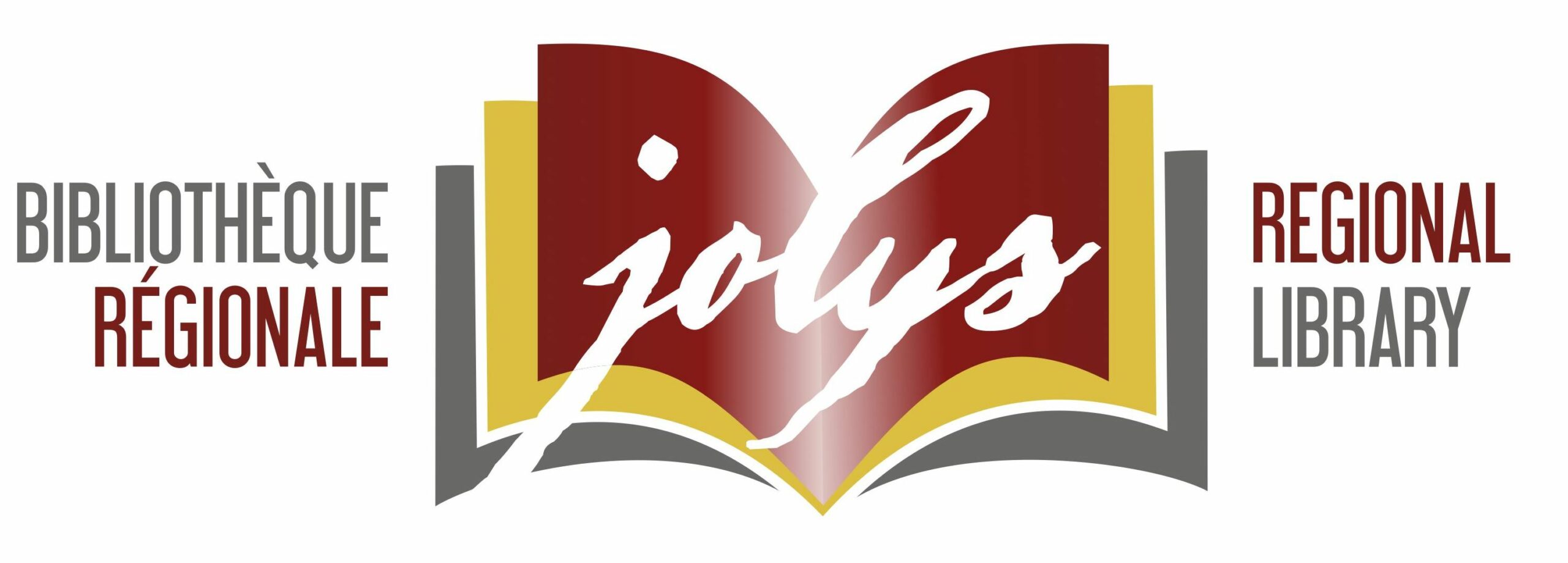You can download eBooks and audioBooks directly to your tablet or smartphone using an app – there’s no need for a computer. With this app, you can only play MP3 audioBooks and read ePub eBooks. Check this list of compatible devices.
Download the OverDrive Media Console App (free)
If you’ve already downloaded this app, skip ahead to Open the OverDrive Media Console App.
- On your device, visit the app store and search for OverDrive; download and install the OverDrive App.
- Alternatively, on your device, go to OverDrive App website; choose the version for your device (iOS, Android, Windows Phone, Windows 8); download and install the OverDrive App
- During the installation, you will be prompted to do one of the following:
- Sign up for an OverDrive Account (if you don’t already have one, follow the prompts. This will allow you to read an eBook across multiple devices and sync your progress and bookmarks). Note: OverDrive will send a verification email to your email account.
- Sign In with your OverDrive Account (if you have previously created one)
- “I am under 13 years old. Continue” (you can choose this option if you want to anonymously authorize the app, if you will not be reading or listening to books across multiple devices, or if you want to authorize your device with a pre-existing Adobe ID.)
- You will need to “Add a Library”
- Tap the Home menu icon in the top left corner
- Tap “Add Library” and search for your home library. Tap on your library’s name and then tap on “British Columbia Libraries”.
- You are now ready to Find & Borrow eBooks
Open the OverDrive Media Console App
- If you haven’t already clicked through to BC Libraries, from the app’s home page tap the Get Books icon in the top right corner. Tap on British Columbia Libraries. This takes you to the website where you can browse for items.
- When you find an item you want, tap on it and then tap “Borrow”. If you see “Place Hold” instead of “Borrow”, the item is not currently available. You can place a hold if you wish, then return to searching for an available title.
- After you enter your information, you will be taken to your account page. The title is now checked out to you. The next step is to download it.
- You can complete the download at any time during the loan period by signing in to your account and going to the Bookshelf section. Select a format if necessary and tap the download button. The book will begin to download. EPUB eBooks take only a moment; audiobooks take significantly longer. Connect to a wifi network to save data for audiobooks.
- Once the title is downloaded, tap on “Bookshelf”.
- Then tap on the title to read or listen.
Watch these videos that explain how to download to your specific device:
*Please note that the eBook collection is hosted on a Third Party website with its own set of privacy policies.
Find out more:
- About the Service
- Compatible Devices
- eBooks:
- audioBooks:
- Finding and Borrowing Items & Placing Holds